As of June 26, 2018, Cloth Habit patterns are delivered as zip files. If you ordered before this date and need to retrieve your download link, please sign into your account or create one using the email address you used when purchasing.
iOS does not currently have a native method of downloading or opening zip files, so until that changes, Cloth Habit patterns cannot be downloaded directly to iPads or iPhones. You must use a computer.
However, you can transfer them from your computer to your iOS if you have cloud storage.
Cloud storage is a great solution for safely storing your files in case your computer or devices crash.
This tutorial shows you how to download and transfer with Dropbox, our favorite solution. (Google Drive and iCloud Drive work very similarly, if you already use one of these.)
Install and Set up Dropbox
To set up Dropbox, install the app and create a free account on your device.
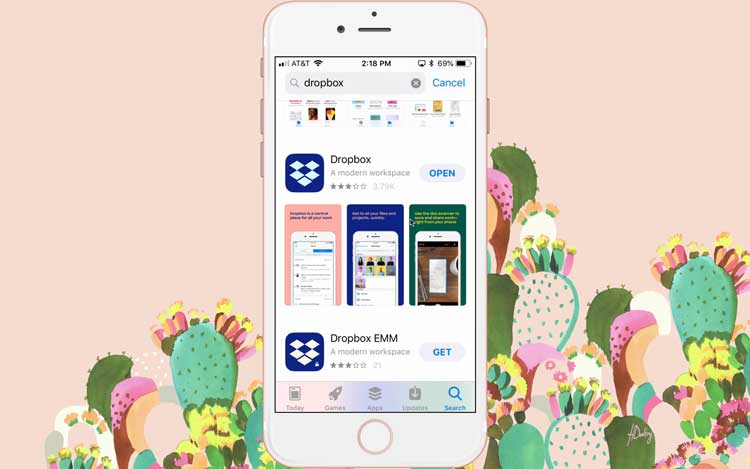
Next, install the Dropbox app for your computer and sign into the account you just created. Dropbox will appear as a new folder within your computer folders.
At this point, you may want to create a new folder (such as “Sewing Pattern Pdfs”) within the Dropbox folder to organize your patterns. You can do this either from your iOS device or computer.
Download and unzip your Pattern
From your computer, click the download link for your sewing pattern order. This link is sent to you by email and is also available from within your account.
You will be taken to a download page where you can download your zip file up to 4 times. Click and save this file by navigating to the ‘Sewing Pattern Pdfs’ folder you just created.
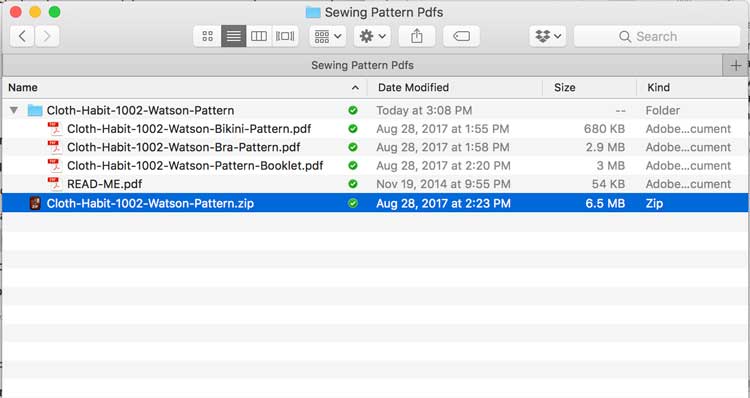
Double click the file to unzip it and a folder with all of the pdfs for your particular pattern will appear next to the zip. (Note that some versions of Safari and Internet Explorer will automatically unzip the file as they are downloading it so you may not need to double-click.)
Open on your iPhone or iPad
At this point you can easily view and print your patterns from your iOS device. Open your Dropbox app and navigate to your Digital Sewing Patterns folder. Tap the pdf you want to view and voila!
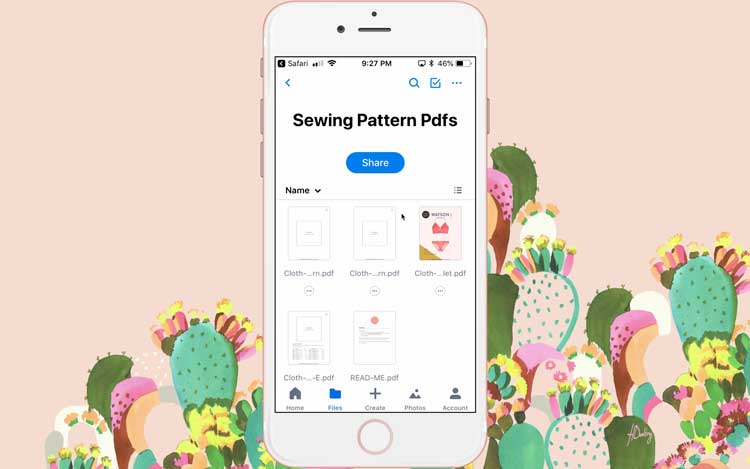
Your files are now viewable on any device in which you install Dropbox, and you can also sign into your Dropbox account from any browser whenever you need to access them. (One note of caution: if you delete the files they will be deleted from your Dropbox account and all of your devices.)
Note on iBooks
Please note that you do not need to additionally save your files to iBooks, as you can do anything within Dropbox that you could do in iBooks! Your pdfs are already stored and viewable on your device through Dropbox, so sdding them to iBooks will just take up more space. (And really, who wants that?)
Happy sewing!
